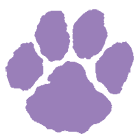The school has 28 multifunction copiers distributed around campus that can copy, print, and scan. We ask that you limit your printing to only appropriate machines (i.e. house or library copiers for students, department copiers for teachers), print only what is required for school or work, and avoid color unless really necessary. Considerate use keeps us responsible both environmentally and financially!
Installing as a printer on your computer
-
If printing from a Windows computer
Install by copying the following into your My Computer address bar while on campus: \\print\darPrint
-
If printing from a Mac
Download the attached DarPrintInstall-Mac.dmg file, open it, and run the install file while on campus.
-
After installation on Macs and non-school computers
You may be prompted for your Darlington username and password the first time you print. Use your Darlington username (not full e-mail address) and password. For your username, you must also add @DARNT.COM network name after your username, as in the following: "username@DARNT.COM".
Using the copier
-
You must use a PIN to log on to a copier before printing, scanning, or copying. If you are an employee or student and do not know your PIN, go to your profile page to look it up.
-
Watch the following video for an introduction on how to print, copy, or scan at the machine:
If you have any trouble, contact the Darlington I.T. Office:
In Person: McCallie-Kennedy Library 2nd Floor
or Thatcher Hall Library
Campus Phone: 711
Online Support Request: www.darlingtonschool.org/it
E-mail: it@darlingtonschool.org